Canva Review - Best Design Tool for Non-Designers?
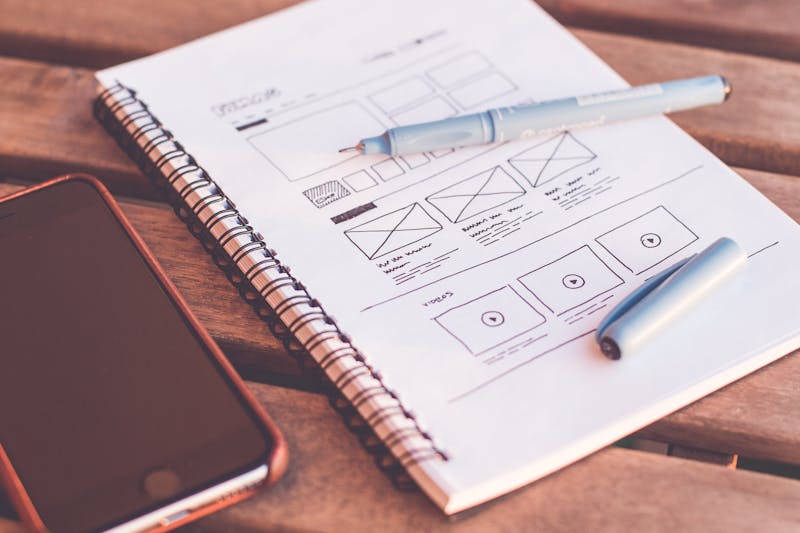
Canva Review - Best Design Tool for Non-Designers?
Canva has democratized graphic design, making it possible for anyone to create professional-looking visuals without design experience. But how does it stack up for serious business use? This comprehensive review covers everything you need to know.
Introduction
Canva is a web-based graphic design platform that simplifies the design process with drag-and-drop functionality, thousands of templates, and an extensive library of design elements. Used by over 100 million people worldwide, Canva has become the go-to design tool for non-designers.
What Makes Canva Special
- Intuitive drag-and-drop interface
- 100,000+ templates
- Massive stock photo and element library
- Collaboration features
- Multi-platform accessibility
Features Overview
🎨 Design Tools
Professional design capabilities:
- Drag-and-drop editor
- Custom dimensions and formats
- Text and typography tools
- Photo editing and filters
- Shape and element library
📋 Templates
Ready-made designs:
- 100,000+ professional templates
- Category-specific designs
- Trending and seasonal content
- Customizable layouts
- Brand-consistent templates
📸 Media Library
Extensive content resources:
- 1 million+ stock photos
- Video and audio clips
- Icons and illustrations
- Graphics and shapes
- Upload custom content
👥 Collaboration
Team design workflows:
- Real-time collaboration
- Comments and feedback
- Shared folders and assets
- Brand kit management
- Approval workflows
📱 Multi-Platform
Design anywhere:
- Web browser access
- Mobile apps (iOS/Android)
- Desktop applications
- Offline editing capability
- Cloud synchronization
Pricing Breakdown
Canva Free - $0/month
- 250,000+ templates
- 100+ design types
- 5GB cloud storage
- Basic photo editing
- 2-person teams
Canva Pro - $12.99/month
- Everything in Free
- 100 million+ premium photos
- Unlimited folders
- 100GB cloud storage
- Brand kit and templates
- Background remover
- Resize designs instantly
Canva for Teams - $14.99/month per person
- Everything in Pro
- Unlimited team members
- Team collaboration tools
- Brand controls and approval
- Advanced team management
- Priority support
Canva Enterprise - Custom pricing
- Everything in Teams
- SSO and advanced security
- Dedicated customer success
- Custom integrations
- Advanced analytics
- Unlimited brand kits
Pros and Cons
✅ Pros
1. Incredibly User-Friendly Anyone can create professional designs without training.
2. Massive Template Library Templates for virtually every design need and industry.
3. Excellent Value Free tier is generous, Pro pricing is very reasonable.
4. Great Collaboration Easy team sharing and real-time collaboration features.
5. Consistent Updates Regular new features, templates, and improvements.
6. Multi-Format Export Download in various formats including PDF, PNG, JPG, and video.
❌ Cons
1. Limited Advanced Features Not suitable for complex design work or print production.
2. Template Dependency Can lead to similar-looking designs across users.
3. Limited Typography Control Fewer font options and typography controls than professional tools.
4. Internet Dependency Requires internet connection for most functionality.
5. File Organization Can become cluttered with many designs and assets.
Who Should Use Canva?
✅ Perfect For:
- Small business owners
- Social media managers
- Content creators and bloggers
- Marketing teams
- Educators and students
- Non-profit organizations
❌ Not Ideal For:
- Professional graphic designers (for complex work)
- Print production work
- Advanced illustration needs
- Users requiring extensive customization
Popular Use Cases
Social Media Marketing
- Instagram posts and stories
- Facebook covers and ads
- LinkedIn banners and posts
- Twitter headers and graphics
- Pinterest pins and boards
Business Materials
- Presentations and pitch decks
- Business cards and letterheads
- Flyers and brochures
- Logos and brand assets
- Email headers and signatures
Content Creation
- Blog graphics and featured images
- YouTube thumbnails and channel art
- Podcast covers and audiograms
- Infographics and data visualizations
- E-book covers and layouts
Canva vs Competitors
vs. Adobe Creative Suite
- Much easier to learn
- More affordable
- Less powerful for advanced work
- Better for quick designs
vs. Figma
- Better for marketing materials
- Less suitable for UI/UX design
- More template-focused
- Easier for beginners
vs. PicMonkey
- Larger template library
- Better collaboration features
- More design types
- Similar pricing
vs. Crello (VistaCreate)
- More established platform
- Larger user community
- Better mobile apps
- More integrations
Advanced Features (Pro/Teams)
Brand Kit
- Upload brand colors and fonts
- Logo and asset management
- Brand template creation
- Consistent brand application
Magic Resize
- Instantly resize designs
- Adapt to different platforms
- Maintain design integrity
- Save time on variations
Background Remover
- One-click background removal
- Clean product photos
- Create transparent images
- Professional photo editing
Content Planner
- Schedule social media posts
- Plan content calendars
- Direct platform publishing
- Analytics and insights
Integration Ecosystem
Native Integrations
- Social media platforms
- Google Drive and Dropbox
- Mailchimp and HubSpot
- Slack and Microsoft Teams
- WordPress and Squarespace
Third-Party Connections
- Zapier automations
- Buffer and Hootsuite
- Shopify and WooCommerce
- Zoom and GoToMeeting
- Various CRM platforms
Tips for Maximum Productivity
Design Efficiency
- Create brand templates for consistent designs
- Use folders to organize projects
- Save frequently used elements as favorites
- Set up team workflows for approval processes
- Utilize keyboard shortcuts for faster editing
Brand Consistency
- Upload brand assets to Brand Kit
- Create template variations for different uses
- Establish design guidelines for team members
- Use consistent color palettes across designs
- Maintain font consistency in all materials
Final Verdict & Rating
Overall Rating: 4.3/5 ⭐⭐⭐⭐
Canva is the best design tool for non-designers and an excellent choice for businesses needing quick, professional-looking graphics. While it may not replace professional design software for complex work, it’s perfect for most marketing and business design needs.
Best For:
- Small businesses and startups
- Social media marketing
- Content creators and bloggers
- Teams needing quick design solutions
- Anyone wanting professional designs without design skills
Skip If:
- You need advanced design capabilities
- You’re doing complex print production work
- You require extensive customization options
- You prefer desktop-only software
Call-to-Action
Ready to create stunning designs with Canva?
🎨 Start Designing for Free - No credit card required!
Design Bonus: Get our “Social Media Design Masterclass” (valued at $197) with 100+ templates when you upgrade to Pro through our link.
What You’ll Get Free:
- ✅ 250,000+ free templates
- ✅ Drag-and-drop design tools
- ✅ 5GB cloud storage
- ✅ Basic photo editing
- ✅ Mobile and web access
30-Day Pro Trial Available
Try all Pro features risk-free with a 30-day trial. Cancel anytime.
Disclaimer: This review contains affiliate links. We may earn a commission if you purchase through our links, at no additional cost to you.
What’s your favorite Canva design tip? Share your creative workflows in the comments! 🎨